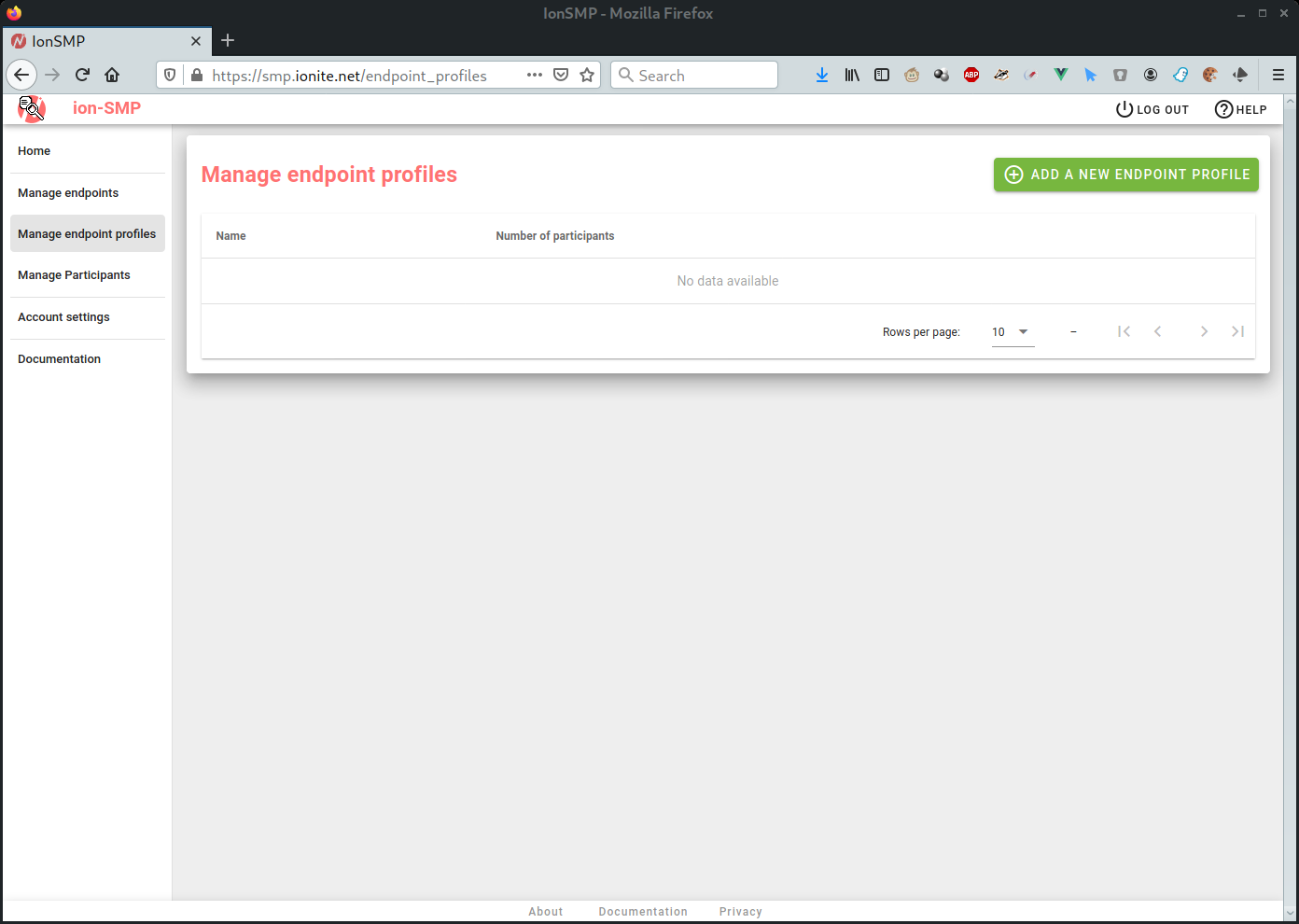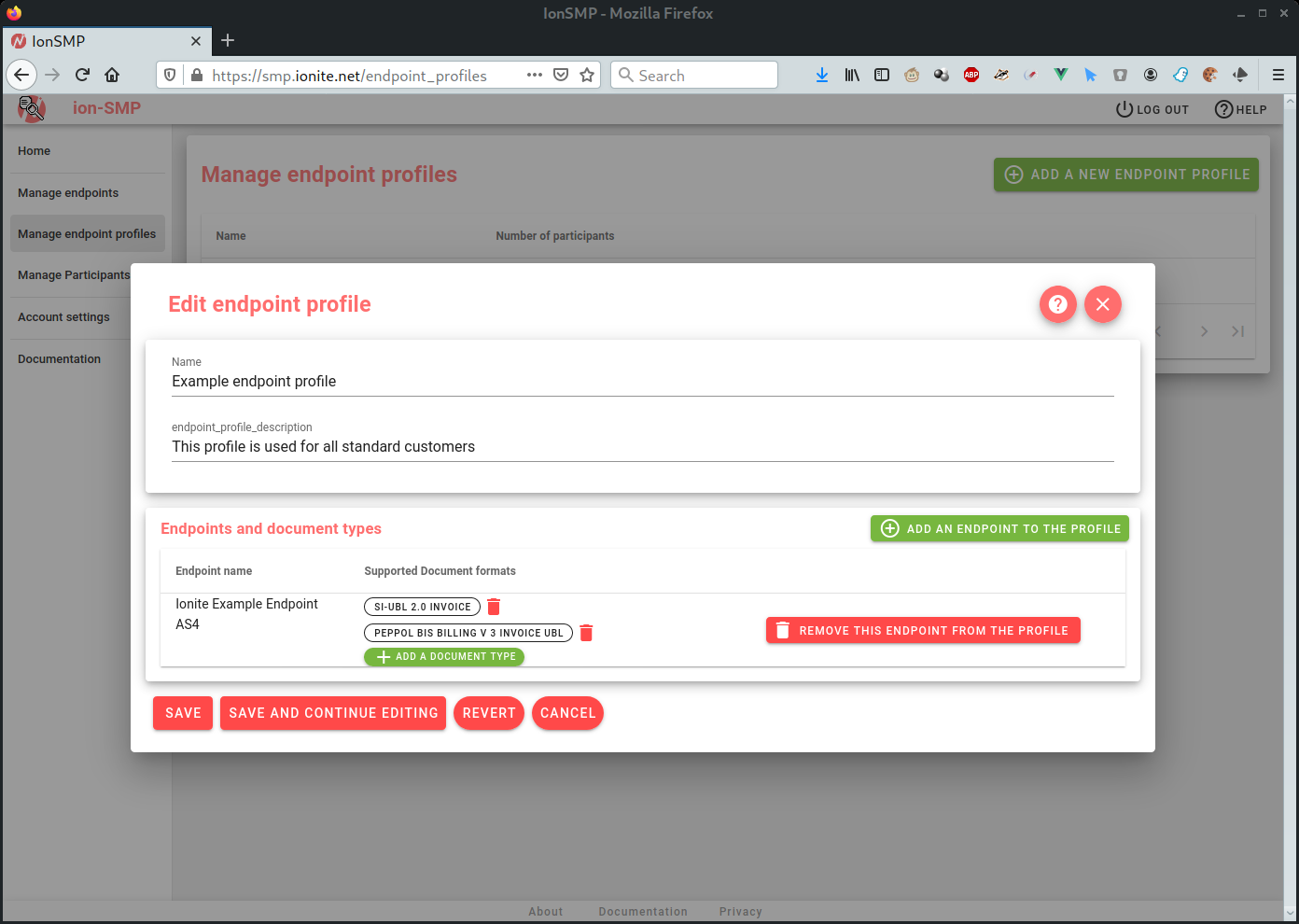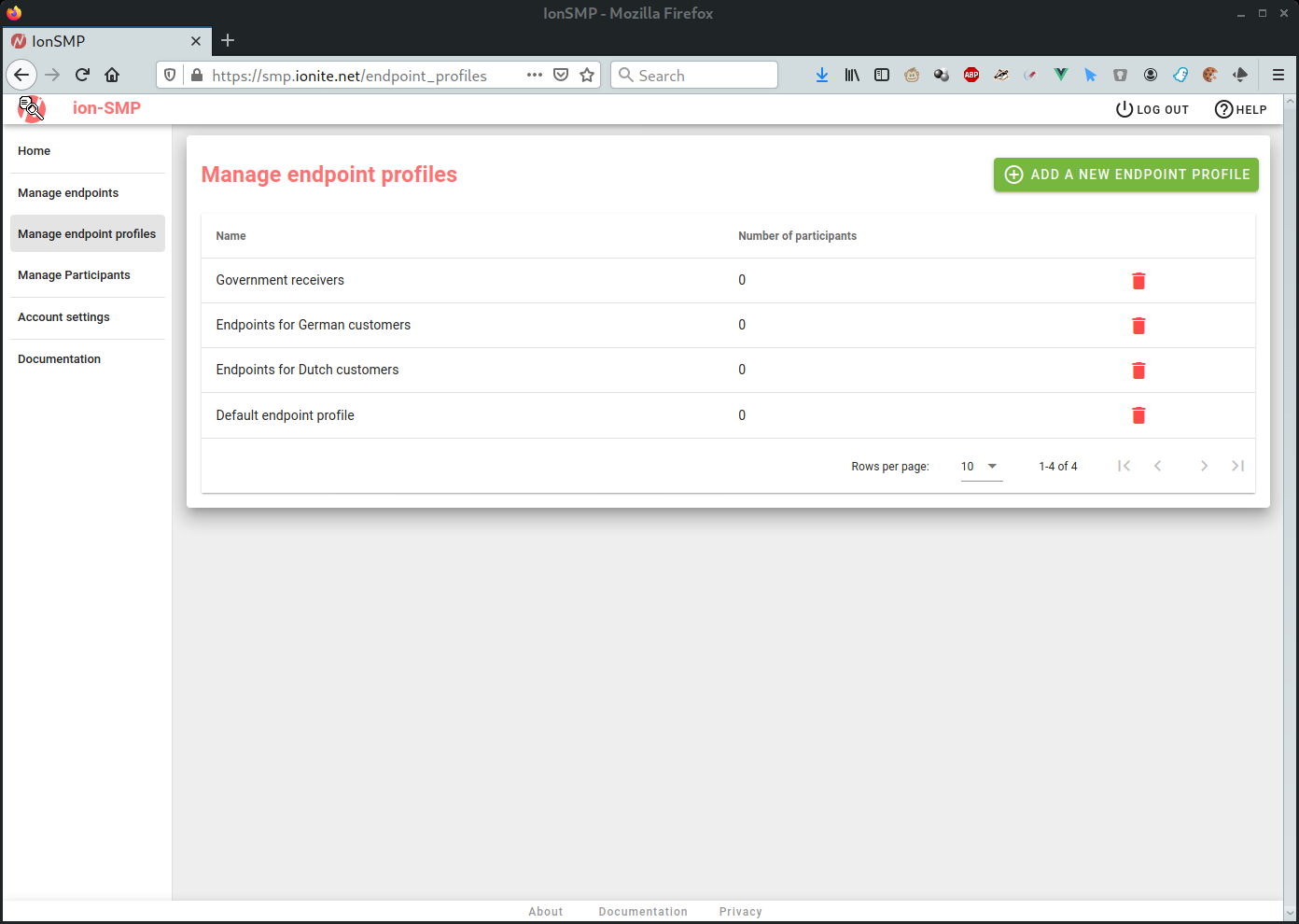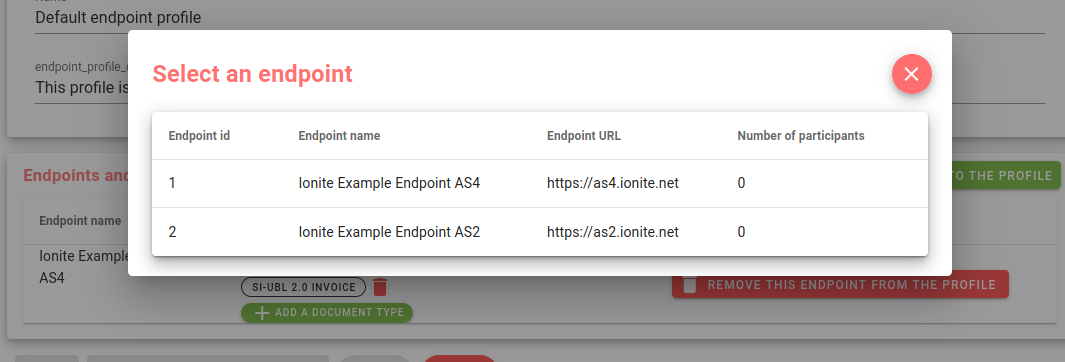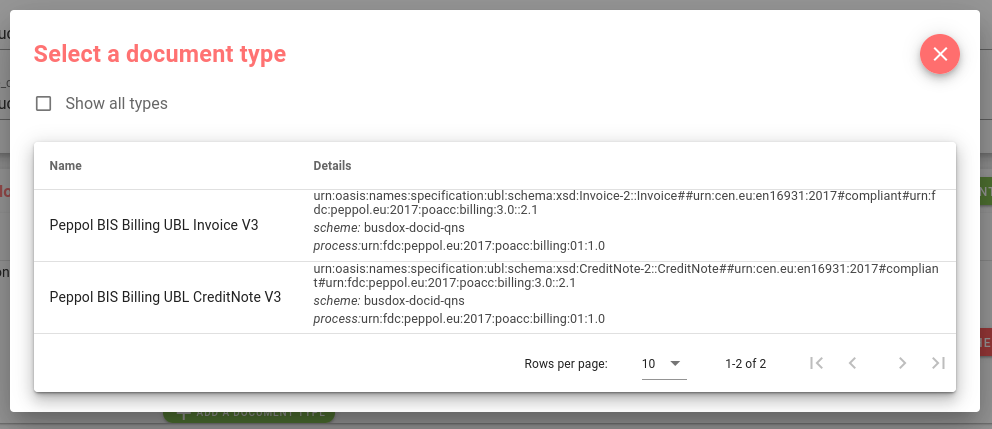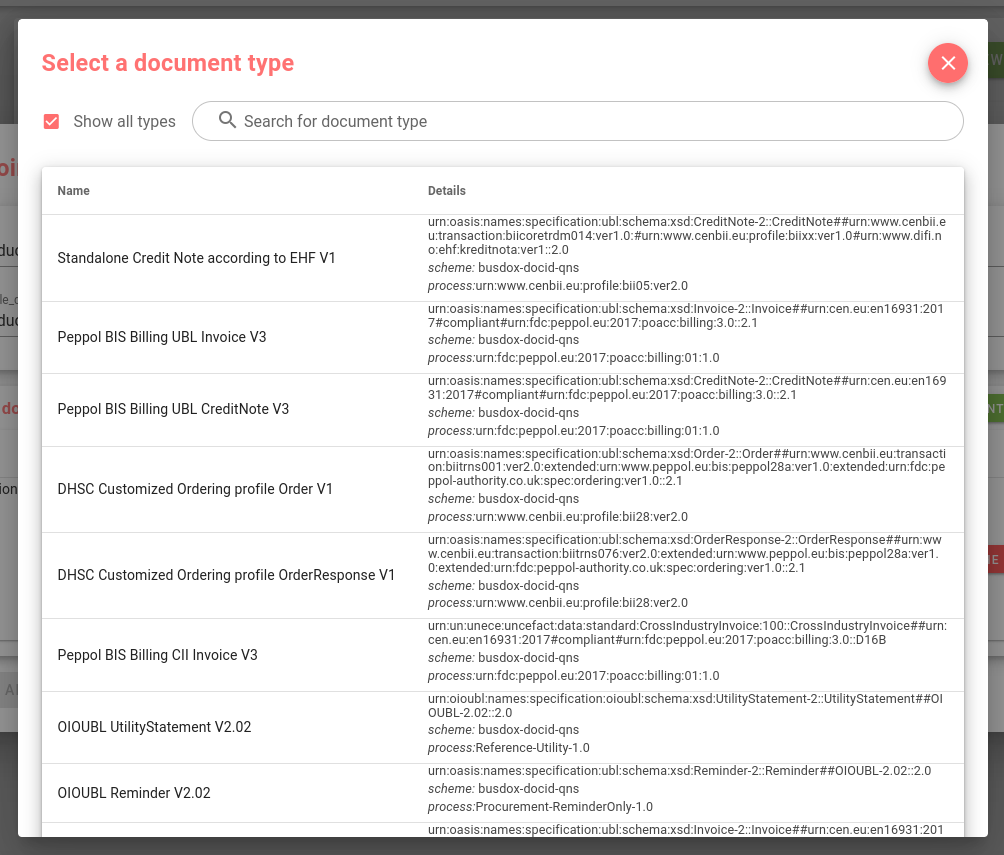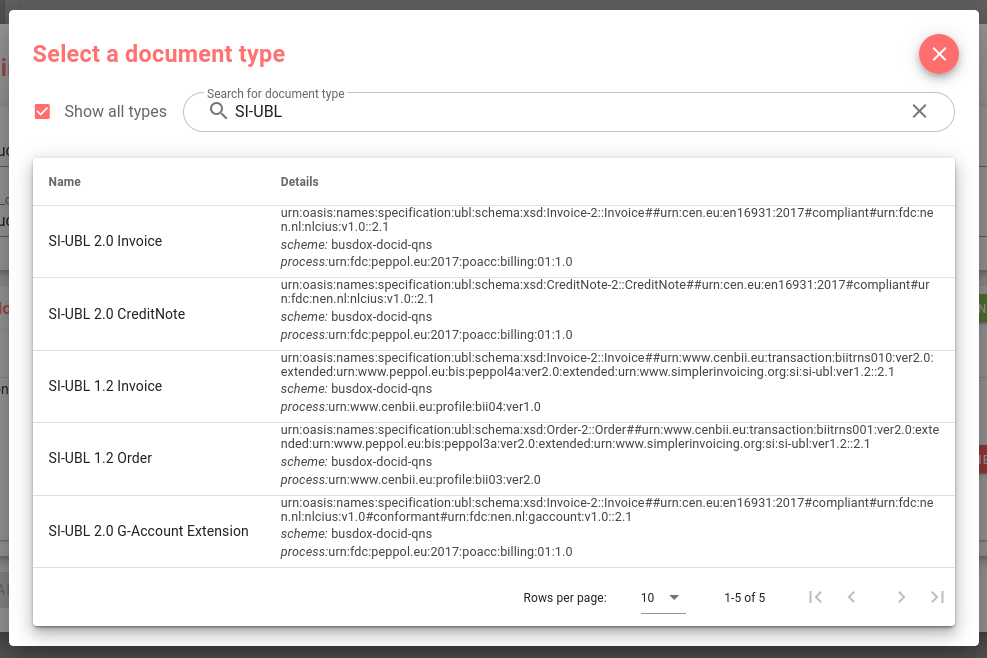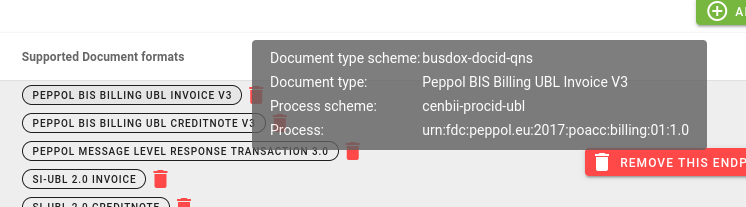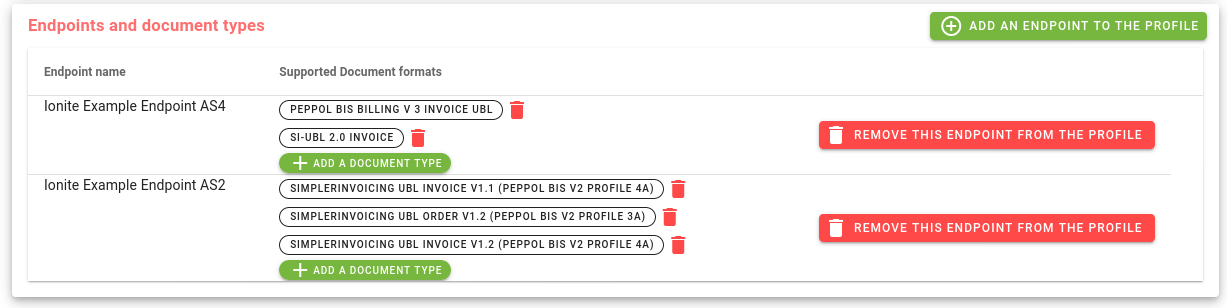Managing endpoint profiles
Introduction
Endpoint profiles are combinations of endpoints, and the documents supported by the receivers on those endpoints. Endpoint profiles provide an easy way to manage the supported document types and endpoints for many participants.
If you have multiple participants that all have the same capabilities regarding document types, and are all on the same endpoints, you can use an endpoint profile to change their SMP publication data at once.
You can of course still manage all your participant separately, in which case you do not need to set any endpoint profiles. However, that would mean that any update (for instance a newly supported document type) will have to be applied to every participant separately.
Please note that while endpoint profiles are supported in the ion-SMP API, they are not in the compatibility API’s we provide for other systems (such as the GalaxyGateway API). If you use any of the API’s, please consult the API section of the documentation for more information.
Endpoint list
On the ‘manage endnpoint profiles’ screen, you will see a list of your endpoint profiles.
Initially, this list will be empty.
Creating a new endpoint profile.
You can create a new endpoint with the button ‘Add a new endpoint profile’ at the top right.
You will be presented with the following screen:
This screen contains two sections, one for the name and description of the profile, and one for settings endpoints and document types.
- Name: This is the name of the endpoint profile. This name is used when selecting a profile on the edit participants screen.
- Description: An optional description where you can enter additional information about this profile.
- Endpoints and document types: See the subsection ’endpoints and document types’
Editing endpoints
After you have created one or more endpoint profiles, these are shown in the list. The list also shows the number of active participants that have this endpoint profile assigned. In this example that number is zero, we shall add some participants in the next section.
You can change the settings for any of your endpoints by selecting them in this list.
Deleting endpoints
You can remove an endpoint from the system with the delete button in the endpoint list. Note that you can only delete endpoints if they have no participants assigned.
Endpoints and document types
In the endpoint profile edit screen, as well as in the participants edit screen when you select ‘custom profile’, you can edit the endpoints on which the relevant participants are reachable, and the document types they support.
In this example, we have specified a single endpoint, where its receivers have support for two document types: PEPPOL BIS v3 invoices and SI-UBL 2.0 invoices.
Initially, this list will be empty, and you can add an endpoint by clicking the ‘Add an endpoint’ button. You will be presented with a list of your configured endpoints (see Endpoints).
For every endpoint here, you can specify which document types are supported for the relevant participants by that endpoint. When you click ‘add a document type’, you will be presented with a list of document types.
By default, this will only show the most common document types. If you check the ‘Show all types’ box, you will get a much longer list of all the document types ion-SMP knows about.
You can use the search bar to find specific document types.
Select a document type in this list and it will be added to the selected endpoint in the current profile or participant list.
When you hover the mouse pointer over an added document type for an endpoint, a tooltip will show additional details about the document type and associated process.
You can remove document types for specific endpoints with the trash bin icon next to their name. You can remove the entire endpoint for this profile or participant with the button ‘Remove this endpoint’.
Click ‘save’ on the main edit screen to store all changes, and to update the relevant entries in the public SMP.