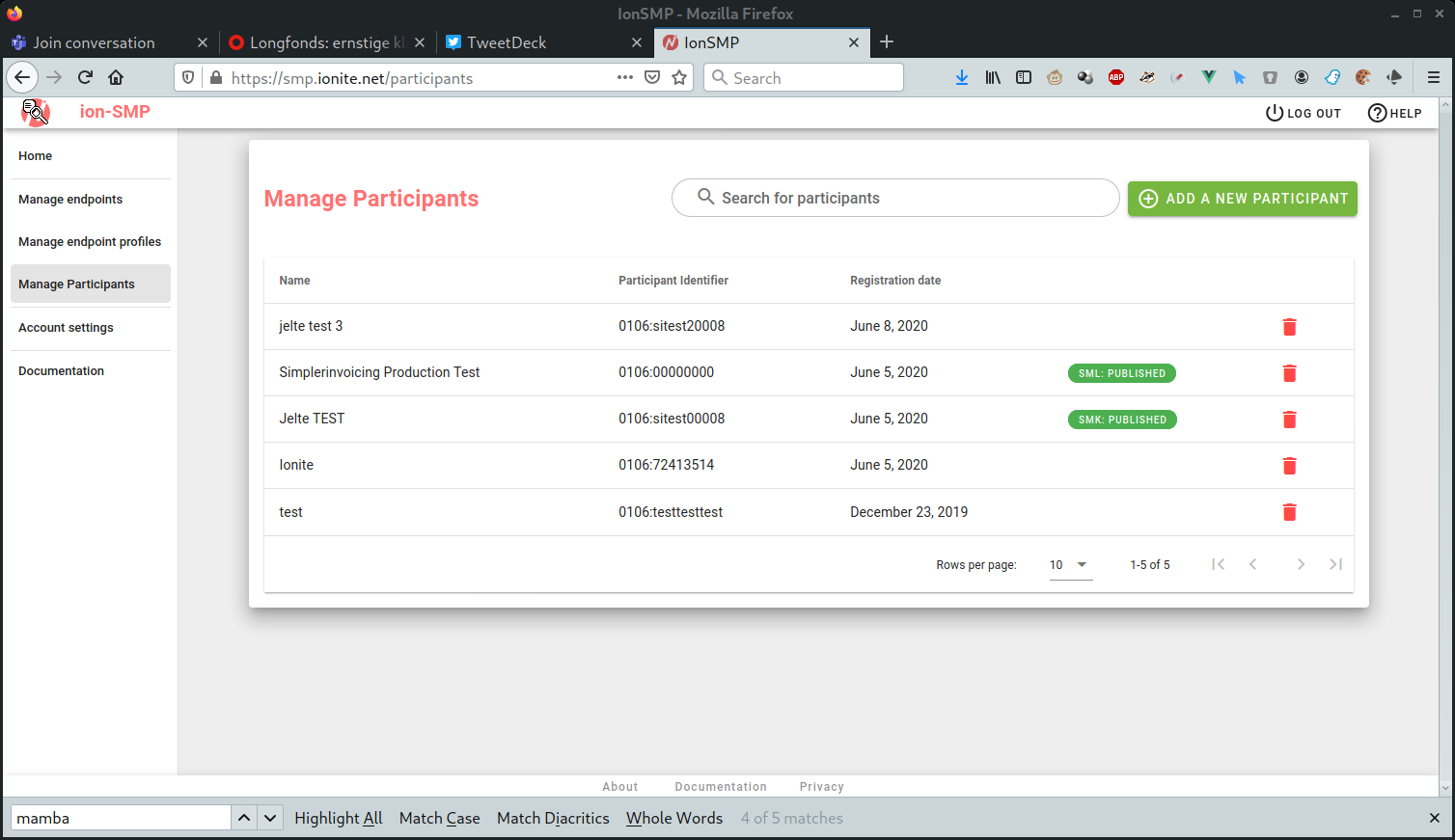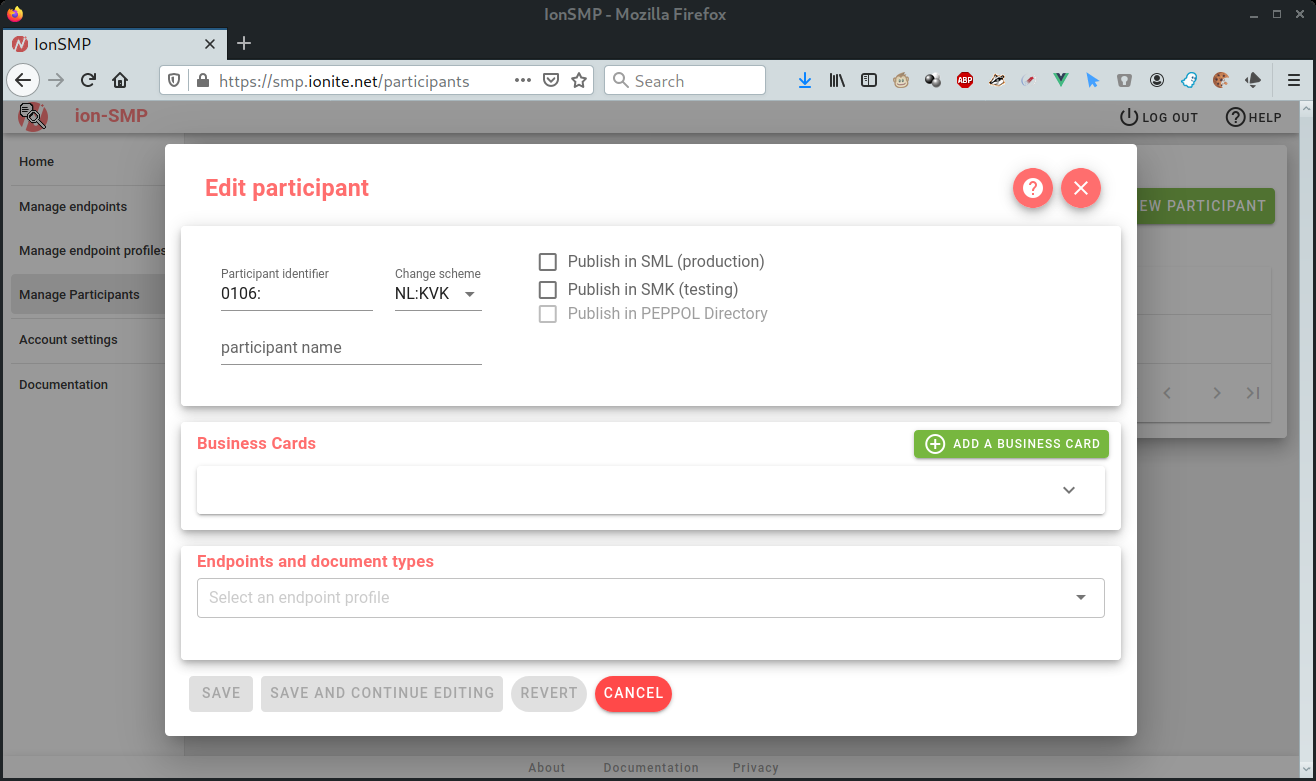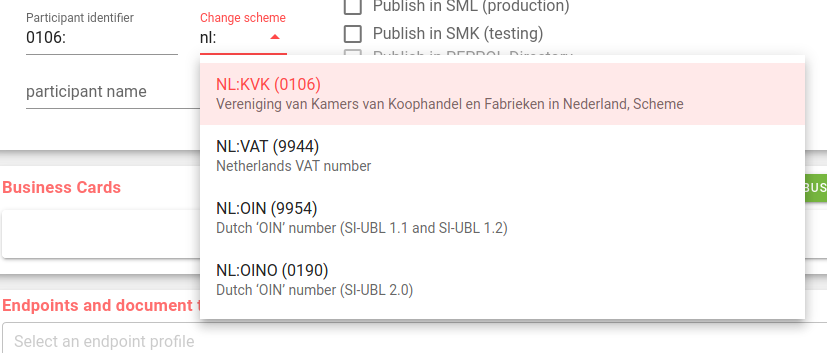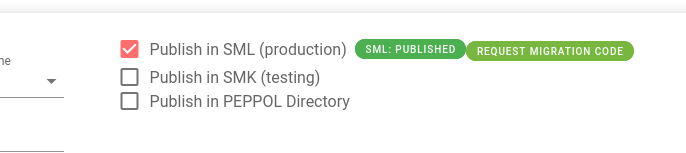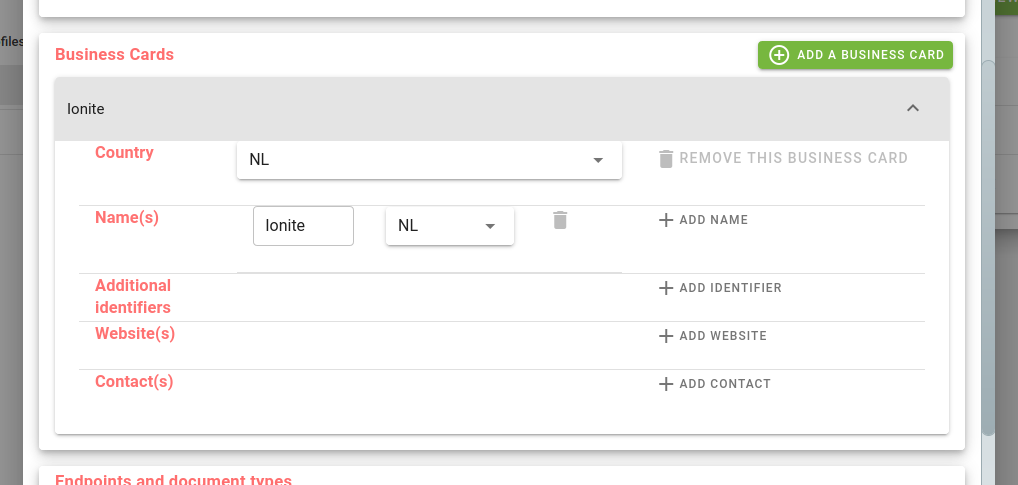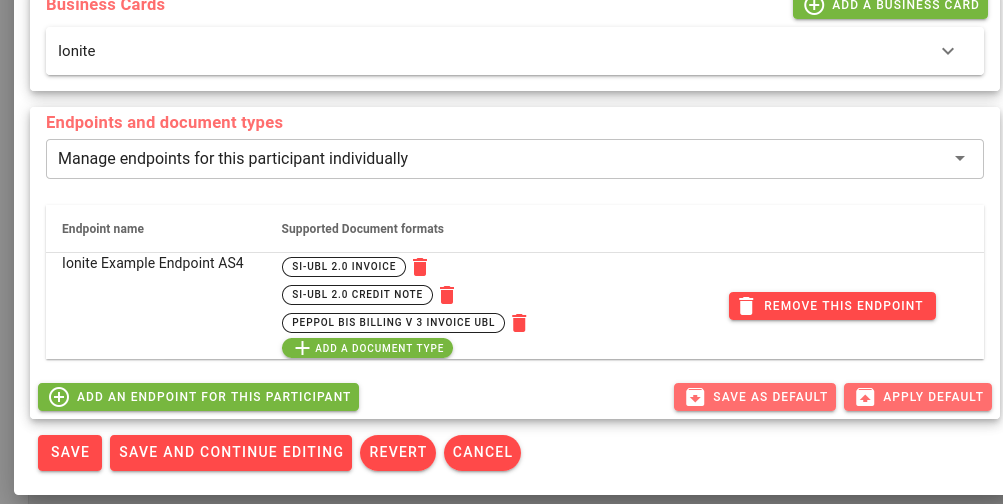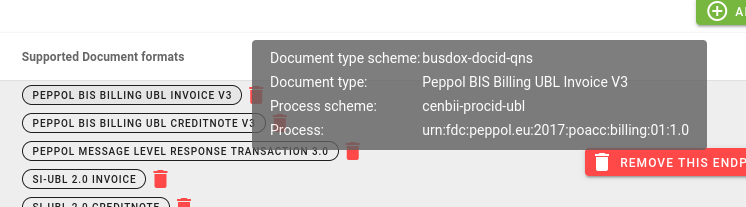Managing participants
Participants are the actual trading entities that are reachable through your access points. You can manage their published SMP data, as well as information that is published in the PEPPOL Directory through the Manage Participants section of ion-SMP.
Please note that if a participant is reachable through multiple identifiers, for instance if they have both an OIN and a KvK number, you will need to create two participants, one for each identifier.
Participant list
In the ‘manage participants’ section, you will see a list of all your participants. Initially, this list will be empty.
This list will show all of your participants, when they were registered, and whether they are currently published in the SML or the SMK.
You can filter for specific participants with the ‘Search for participants’ input box.
Adding a new participant
If you click on ‘Add a new participant’, you can create a new participant to publish on ion-SMP.
The edit participant screen contains three sections:
General participant information
This is the general information about the participant.
- Participant identifier: The full identifier by which this participant is reachable on the PEPPOL network. That is, the scheme identifier, followed by a colon, followed by the actual identifier. For instance, for the KVK number ‘12345678’, the participant identifier would be 0106:12345678. If you do not know the scheme number, you can select one in the dropdown menu ‘Change scheme’. In that dropdown, you can filter for specific schemes by typing part of the scheme you are looking for
-
Participant name: The name of the participant, i.e. the company or institution name. This name will automatically appear on the first business card.
-
Publish in SML: Enable this checkbox to publish this participant in the PEPPOL Production network when the save button is clicked. If the entry is successfully published, a publication state will be shown next to the checkbox. In that case, there will also be a migration code button, which we will describe in the section ‘migrating participants’. If there is a problem communicating with the SMK (for instance because they are in maintenance), the state will say ‘publishing’. ion-SMP will automatically retry later.
-
Publish in SMK: Enable this checkbox to publish this participant in the PEPPOL Testing network. It functions the same as the previous checkbox. Please be aware that for the testing network, it is expected that the PEPPOL Testing PKI certificates are used on the associated endpoints.
-
Publish in PEPPOL Directory: Enable this checkbox to publish this participants business cards on the PEPPOL Directory. This checkbox is only available if the participant is published on the SML or SMK. In the latter case, the PEPPOL Directory testing environment will be used.
Participant business cards
Apart from the first business card’s name, this section is only relevant if you publish this participant in the PEPPOL Directory. You can click on the name to pull down a full business card edit component.
You can add multiple names, additional (legal) identifiers, websites and contact addresses here. Please note that additional identifiers are not added to the SML; if you want an organization to be reachable through multiple identifiers, you must create additional Participant entries.
All this data will be published in the PEPPOL Directory if you select the ‘Publish in PEPPOL Directory’ in the previous section.
Endpoint and document types
Here you can select an endpoint profile for this participant, which tells ion-SMP on which endpoints the participant can be reached, and which document types can be sent there. See Endpoint Profiles for more information.
You can also configure endpoints and document types for this participant only, by selecting ‘Manage endpoints for this participant individually’ in the dropdown selection. In this case, you will see the same endpoint selection screen as in the endpoint profile configuration. See Endpoints and document types on how to configure this.
When document types are configured individually, you can hover the mouse pointer over an added document type for an endpoint to show a tooltip with additional details about the document type and associated process.
Deleting participants
You can delete a participant with the trash bin icon on the right. If a participant is currently published, it will automatically be unpublished by ion-SMP.
Migrating participants
Participant identifiers are globally unique, and an SMP cannot publish the identifier in the SML if it has already been published by a different SMP. This means that when a participant identifier needs to be moved from or to a different SMP, it first needs to be unpublished by the current SMP, before the new SMP can publish their identifiers again. This could result in the participant being unreachable while the transfer is performed.
However, through the use of migration codes, the SML can seamlessy migrate a participant identifier from one SMP to a different one.
This process works as follows:
- The existing SMP registers a migration code for the participant identifier
- The existing SMP relays this migration code to the participant (or service provider)
- The participant (or service provider) passes the code on to the new SMP
- The new SMP registers the participant identifier along with the migration code
- The SML changes the participant information from the old SMP to the new SMP
This allows for seamless migration to and from ion-SMP as well: if you need to migrate a participant identifier in, pass along the migration code when creating a participant.
If you need to move away from ion-SMP, request a migration code.
A code is automatically generated, and you can pass this code along to the client, to the new service provider or to the new SMP.
When moving away, a participant is automatically removed once the migration to the new SMP has been completed, you do not need to take any further action.
Canceling participant migration
When a migration code has been requested for a participant identifier, the SML locks the participant: you can no longer unpublish or delete the participant, until the migration has been completed by the new SMP.
However, if the migration is canceled, you can revert to the normal published state by clicking the ‘cancel migration’ button.
The migration code is then unregistered, and the publication state reverts to ‘published’. You can then unpublish or delete the participant identifier.